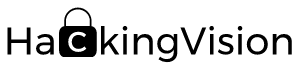GPU Fan Control NVIDIA Graphics Cards Kali Linux
When we install the NVIDIA drivers for our graphics card we will be able to access NVIDIA X Server Settings when we go to the thermal tab there is no manual GPU Fan control.
I this guide you will learn how to control the fans for your NVIDIA graphics card in Kali Linux.
By setting your GPU’s fan control manually it can help keep your GPU cool when gaming, password cracking, mining, and other GPU intensive tasks.
If you do not already have NVIDIA drivers installed we have put a guide together to help you install NVIDIA GPU Drivers in Kali Linux you can find it here.
Install nvidia-xconfig you can do this by opening up a command terminal and entering the following command.
sudo apt-get install nvidia-xconfig
Now that we have nvidia-xconfig installed we can tell nvidia-xconfig what options we want to use with NVIDIA xconfig I will be using the options –cool-bits and –allow-empty-initial-configuration options.
Open a new terminal use the following command to set NVIDIA xconfig configuration options.
sudo nvidia-xconfig -a --cool-bits=28 --allow-empty-initial-configuration
–allow-empty-initial-configuration option allows the X server to start even if no connected display devices could be detected.
–cool-bits option allows for GPU overclocking in NVIDIA X Server Settings.
Controlling GPU Fan Speed Via GUI NVIDIA X Server Settings
Open up NVIDIA X Server Settings under thermal settings you will now have the option to enable GPU Fan Settings. In the Thermal settings tab, you can find useful information about your GPU such as thermal sensor and fan information.
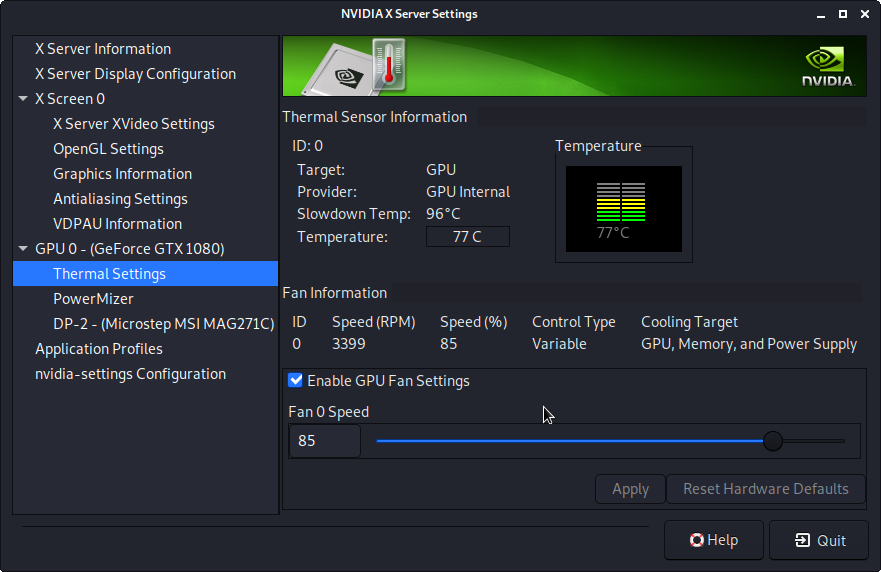
Controlling GPU Fan Speed Via Command Line
To set GPU’s fan speed via command terminal we can use the following command.
Change GPUTargetFanSpeed=99 to your preferred GPU fan speed
nvidia-settings -a '[gpu:0]/GPUFanControlState=1' -a '[fan:0]/GPUTargetFanSpeed=99'